- 您现在的位置:买卖IC网 > Sheet目录308 > ADZS-21479-EZLITE (Analog Devices Inc)KIT EVAL EZ BOARD ADSP-2147X
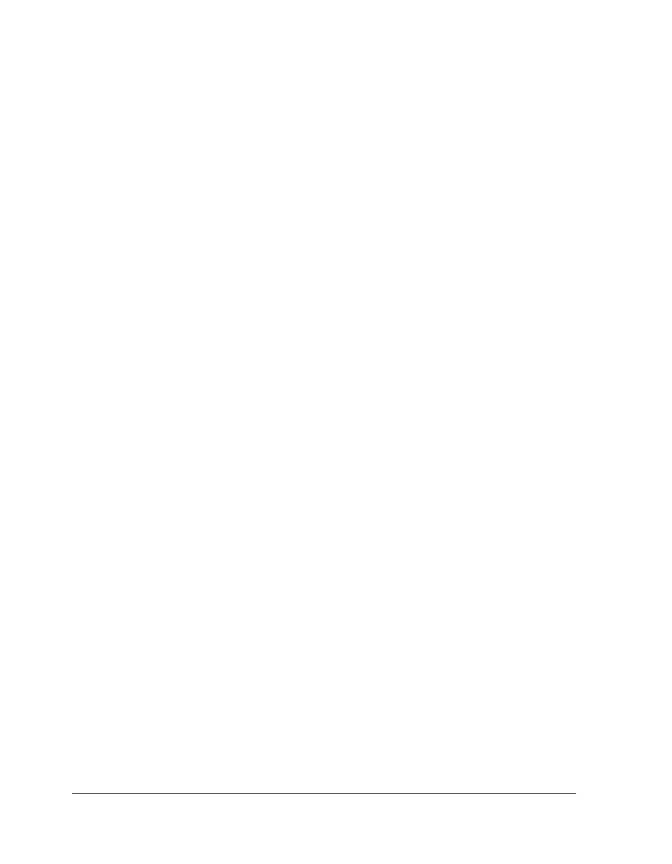
EZ-Board Session Startup
EZ-Board Session Startup
1. If you are running VisualDSP++ for the first time, navigate to the
VisualDSP++ environment via the Start –> Programs menu. The
main window appears. Note that VisualDSP++ is not connected to
any session. Skip the rest of this step to step 2.
If you have run VisualDSP++ previously, the last opened session
appears on the screen. You can override the default behavior and
force VisualDSP++ to start a new session by pressing and holding
down the Ctrl key while starting VisualDSP++. Do not release the
Ctrl key until the Session Wizard appears on the screen. Go to
step 3.
2. To connect to a new EZ-Board session, start Session Wizard by
selecting one of the following.
? From the Session menu, New Session .
? From the Session menu, Session List . Then click New Ses-
sion from the Session List dialog box.
? From the Session menu, Connect to Target .
3. The Select Processor page of the wizard appears on the screen.
Ensure SHARC is selected in Processor family . In Choose a target
processor , select ADSP-21479 . Click Next .
4. The Select Connection Type page of the wizard appears on the
screen. For standalone debug agent connections, select EZ-KIT
Lite and click Next . For emulator connections, select Emulator
and click Next .
5. The Select Platform page of the wizard appears on the screen.
For standalone debug agent connections, ensure that the selected
platform is ADSP-21479 EZ-KIT Lite via Debug Agent . For emu-
lator connections, choose the type of emulator that is connected.
1-6
ADSP-21479 EZ-Board Evaluation System Manual
发布紧急采购,3分钟左右您将得到回复。
相关PDF资料
ADZS-21489-EZLITE
KIT EVAL EZ BOARD ADSP-2148X
ADZS-218X-ICE-2.5V
EMULATOR SRL FOR ADDS-218X-ICE
ADZS-BF506F-EZLITE
KIT EVAL EZLITE ADSP-BF506F
ADZS-BF518F-EZLITE
KIT EZ LITE BF512F/14F/16F/18F
ADZS-BF527-EZLITE
BOARD EVAL ADSP-BF527
ADZS-BF533-EZLITE
KIT W/BOARD EVAL FOR ADSP-BF533
ADZS-BF538F-EZLITE
BOARD EVAL FOR ADSP-BF538
ADZS-BF561-EZLITE
BOARD EVAL ADSP-BF561
相关代理商/技术参数
ADZS-21489-EZBRD
功能描述:BOARD EVAL FOR ADZS-2148X RoHS:是 类别:编程器,开发系统 >> 通用嵌入式开发板和套件(MCU、DSP、FPGA、CPLD等) 系列:SHARC® 产品培训模块:Blackfin® Processor Core Architecture Overview
Blackfin® Device Drivers
Blackfin® Optimizations for Performance and Power Consumption
Blackfin® System Services 特色产品:Blackfin? BF50x Series Processors 标准包装:1 系列:Blackfin® 类型:DSP 适用于相关产品:ADSP-BF548 所含物品:板,软件,4x4 键盘,光学拨轮,QVGA 触摸屏 LCD 和 40G 硬盘 配用:ADZS-BFBLUET-EZEXT-ND - EZ-EXTENDER DAUGHTERBOARDADZS-BFLLCD-EZEXT-ND - BOARD EXT LANDSCAP LCD INTERFACE 相关产品:ADSP-BF542BBCZ-4A-ND - IC DSP 16BIT 400MHZ 400CSBGAADSP-BF544MBBCZ-5M-ND - IC DSP 16BIT 533MHZ MDDR 400CBGAADSP-BF542MBBCZ-5M-ND - IC DSP 16BIT 533MHZ MDDR 400CBGAADSP-BF542KBCZ-6A-ND - IC DSP 16BIT 600MHZ 400CSBGAADSP-BF547MBBCZ-5M-ND - IC DSP 16BIT 533MHZ MDDR 400CBGAADSP-BF548BBCZ-5A-ND - IC DSP 16BIT 533MHZ 400CSBGAADSP-BF547BBCZ-5A-ND - IC DSP 16BIT 533MHZ 400CSBGAADSP-BF544BBCZ-5A-ND - IC DSP 16BIT 533MHZ 400CSBGAADSP-BF542BBCZ-5A-ND - IC DSP 16BIT 533MHZ 400CSBGA
ADZS-21489-EZBRD
制造商:Analog Devices 功能描述:EZ BOARD SUPPORTING SHARC 21489
ADZS-21489-EZLITE
功能描述:KIT EVAL EZ BOARD ADSP-2148X RoHS:是 类别:编程器,开发系统 >> 通用嵌入式开发板和套件(MCU、DSP、FPGA、CPLD等) 系列:SHARC® 产品培训模块:Blackfin® Processor Core Architecture Overview
Blackfin® Device Drivers
Blackfin® Optimizations for Performance and Power Consumption
Blackfin® System Services 特色产品:Blackfin? BF50x Series Processors 标准包装:1 系列:Blackfin® 类型:DSP 适用于相关产品:ADSP-BF548 所含物品:板,软件,4x4 键盘,光学拨轮,QVGA 触摸屏 LCD 和 40G 硬盘 配用:ADZS-BFBLUET-EZEXT-ND - EZ-EXTENDER DAUGHTERBOARDADZS-BFLLCD-EZEXT-ND - BOARD EXT LANDSCAP LCD INTERFACE 相关产品:ADSP-BF542BBCZ-4A-ND - IC DSP 16BIT 400MHZ 400CSBGAADSP-BF544MBBCZ-5M-ND - IC DSP 16BIT 533MHZ MDDR 400CBGAADSP-BF542MBBCZ-5M-ND - IC DSP 16BIT 533MHZ MDDR 400CBGAADSP-BF542KBCZ-6A-ND - IC DSP 16BIT 600MHZ 400CSBGAADSP-BF547MBBCZ-5M-ND - IC DSP 16BIT 533MHZ MDDR 400CBGAADSP-BF548BBCZ-5A-ND - IC DSP 16BIT 533MHZ 400CSBGAADSP-BF547BBCZ-5A-ND - IC DSP 16BIT 533MHZ 400CSBGAADSP-BF544BBCZ-5A-ND - IC DSP 16BIT 533MHZ 400CSBGAADSP-BF542BBCZ-5A-ND - IC DSP 16BIT 533MHZ 400CSBGA
ADZS-2189M-EZLITE
功能描述:开发板和工具包 - 其他处理器 ADZS-2189M-EZLITE
RoHS:否 制造商:Freescale Semiconductor 产品:Development Systems 工具用于评估:P3041 核心:e500mc 接口类型:I2C, SPI, USB 工作电源电压:
ADZS-218X-ICE-2.5V
功能描述:EMULATOR SRL FOR ADDS-218X-ICE RoHS:是 类别:编程器,开发系统 >> 内电路编程器、仿真器以及调试器 系列:EZ-ICE® 产品变化通告:Development Systems Discontinuation 19/Jul/2010 标准包装:1 系列:* 类型:* 适用于相关产品:* 所含物品:*
ADZS22105
功能描述:RELAY GEN PURPOSE SPST 90A 5V 制造商:panasonic electric works 系列:ADZS 包装:托盘 零件状态:在售 继电器类型:通用 线圈类型:锁存,双线圈 线圈电流:600mA 线圈电压:5VDC 触头外形:SPST-NO(1 A 型) 额定接触(电流):90A 开关电压:276VAC - 最大 导通电压(最大值):3.5 VDC 关闭电压(最小值):- 工作时间:20ms 释放时间:20ms 特性:- 安装类型:底座安装 端子类型:螺丝端子 工作温度:-40°C ~ 85°C 触头材料:银锡氧化物(AgSnO) 线圈功率:3 W 线圈电阻:8.3 Ohms 标准包装:20
ADZS22112
功能描述:RELAY GEN PURPOSE SPST 90A 12V 制造商:panasonic electric works 系列:ADZS 包装:托盘 零件状态:在售 继电器类型:通用 线圈类型:锁存,双线圈 线圈电流:250mA 线圈电压:12VDC 触头外形:SPST-NO(1 A 型) 额定接触(电流):90A 开关电压:276VAC - 最大 导通电压(最大值):8.4 VDC 关闭电压(最小值):- 工作时间:20ms 释放时间:20ms 特性:- 安装类型:底座安装 端子类型:螺丝端子 工作温度:-40°C ~ 85°C 触头材料:银锡氧化物(AgSnO) 线圈功率:3 W 线圈电阻:48 Ohms 标准包装:20
ADZS22124
功能描述:RELAY GEN PURPOSE SPST 90A 24V 制造商:panasonic electric works 系列:ADZS 包装:托盘 零件状态:在售 继电器类型:通用 线圈类型:锁存,双线圈 线圈电流:125mA 线圈电压:24VDC 触头外形:SPST-NO(1 A 型) 额定接触(电流):90A 开关电压:276VAC - 最大 导通电压(最大值):16.8 VDC 关闭电压(最小值):- 工作时间:20ms 释放时间:20ms 特性:- 安装类型:底座安装 端子类型:螺丝端子 工作温度:-40°C ~ 85°C 触头材料:银锡氧化物(AgSnO) 线圈功率:3 W 线圈电阻:192 Ohms 标准包装:20
